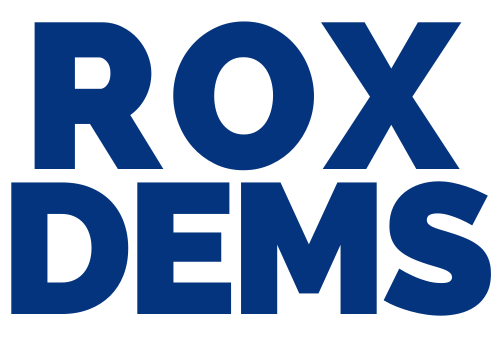Quick Summary:
- Go to https://zoom.us/join/ and enter the meeting ID from your email invite.
Google Chrome
- Open Chrome.
- Go to join.zoom.us.
- Enter your meeting ID provided by the host/organizer.
- Click Join.
- If this is your first time joining from Google Chrome, you will be asked to open the Zoom client to join the meeting.
- You can check Always open these types of links in the associated app to skip this step in the future.
- Click Open Zoom Meetings (PC) or Open zoom.us (Mac).
Safari
- Open Safari.
- Go to join.zoom.us.
- Enter your meeting ID provided by the host/organizer.
- Click Join.
- When asked if you want to open zoom.us, click Allow.
Microsoft Edge or Internet Explorer
- Open Edge or Internet Explorer.
- Go to join.zoom.us.
- Enter your meeting ID provided by the host/organizer.
- Click Join.
Mozilla Firefox
- Open Firefox.
- Go to join.zoom.us.
- Enter your meeting ID provided by the host/organizer.
- Click Join.
- If this is your first time joining from Firefox, you may be asked to open Zoom or the Zoom installer package.
- To skip this step in the future, check Remember my choice for zoommtg links.
- Click Open Link.