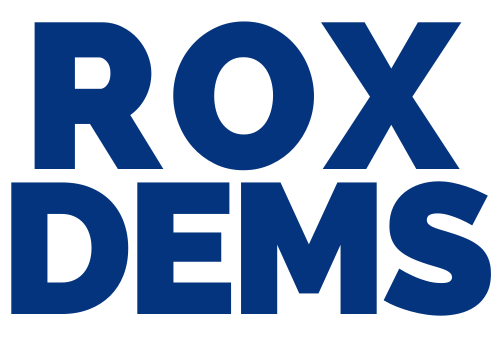For your first Zoom meeting, you will be prompted to download and run an applet on your computer or smartphone. After that, it is usually as easy as clicking the zoom.us link you received in your meeting invitation.
If you have been invited to a meeting and need help, contact us for personal assistance.
Joining a Zoom Meeting from a Computer by Downloading an Applet
Visit this link to download the zoom applet and join an empty meeting room. Use this any time: https://zoom.us/test
Video Tutorial for Joining a Zoom Meeting from a Computer Using an Applet
Joining a Zoom Meeting from Windows, MAC, Linux or iOS
To see instructions for joining on Windows, MAC, Linux or iOS personal computer, scroll down this Zoom.us page.
What is Required?
You may be asked to download an app or applet, this is required on a
smartphone or tablet like the iPad. If you want to join without installing an app, don’t use this method, try joining via telephone call or using a desktop PC.
When you click this link you may be asked to open a free Zoom account.
Opening an account is NOT required.
Help is Always Available
Please feel free to contact us for some hands-on assistance. Send in a date and time when you will be using the exact device that you would like to use to attend the Zoom meeting.